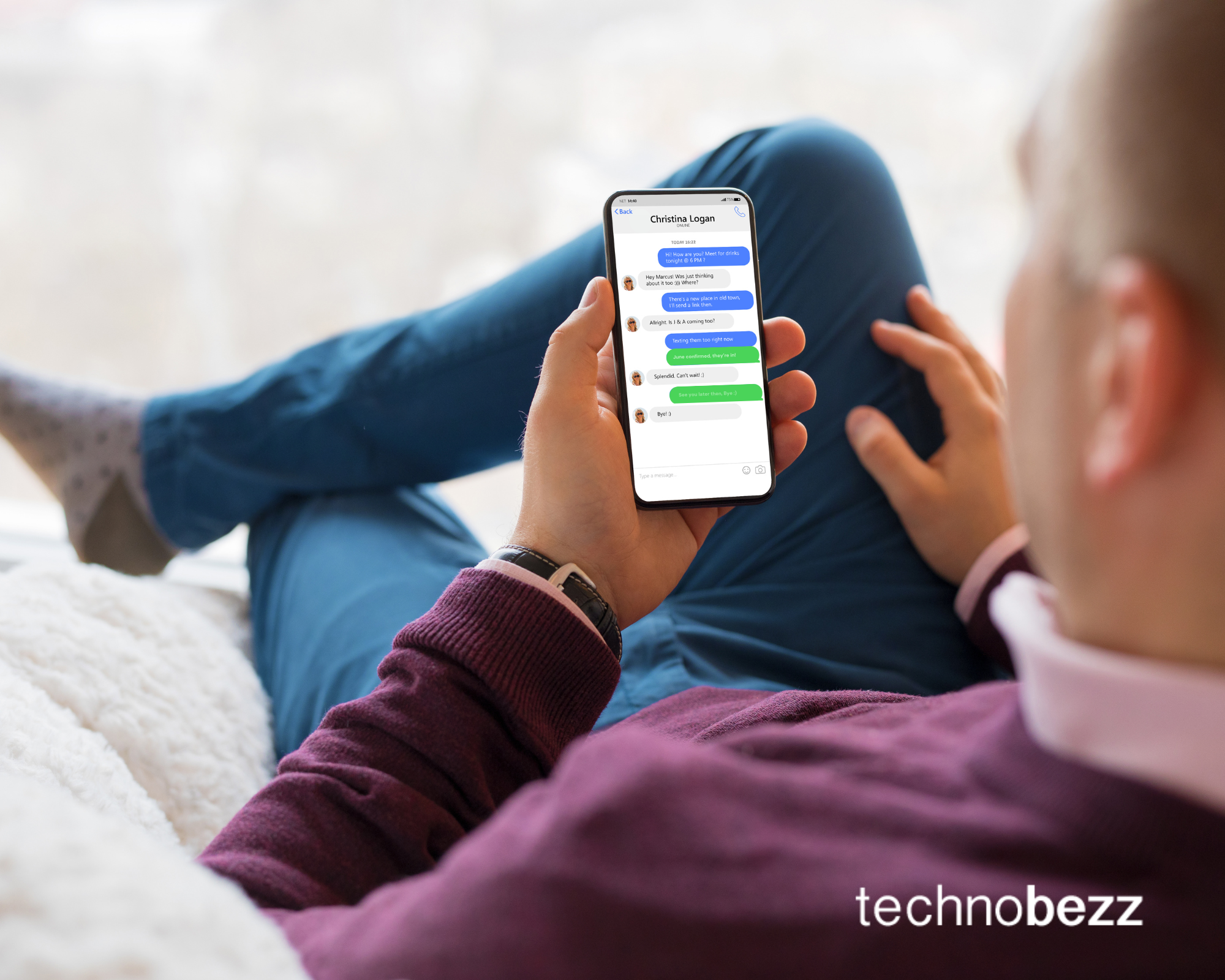
If you’ve ever sent a text from your iPhone and noticed that the message bubble is green instead of blue, you might be wondering what’s going on. We’ll guide you on why your iPhone messages sometimes turn green and what it all means.
Blue vs. Green: What’s the Difference?
The blue bubbles usually indicate that you’re sending an iMessage. iMessages are Apple’s messaging service, which means they are sent over the internet using Wi-Fi or your data plan, while the green bubbles mean you’re sending a standard SMS or MMS. These messages are sent through your cellular carrier using your text messaging plan and are not encrypted.
Reasons Your Messages Might Be Green
The Recipient Doesn’t Have an iPhone
If you’re messaging someone who doesn’t use an iPhone or another Apple device (like an iPad or Mac), your messages will appear green. iMessages only work between Apple devices.
You can also ensure that the Messages app on your Mac has been activated using the same Apple ID. Follow these steps:
Open the Messages app >> Preferences >> iMessage If you have activated it before, you only need to check if it uses the same Apple ID as the other iOS devices. Don’t forget to make sure that the “Enable this account” box is checked. If the Messages app has not been activated, you can sign in using the same Apple ID.
Technobezz
iMessage is Turned Off
If iMessage is disabled on your device, all your messages will be sent as SMS/MMS and appear green. To check this, go to Settings > Messages and make sure iMessage is turned on.
Technobezz
No Internet Connection
iMessages require an internet connection to be sent and received, as they use either Wi-Fi or cellular data. If either you or the recipient doesn’t have an active internet connection, your messages will be sent as SMS/MMS and appear green. Here’s how you can address this issue:
Technobezz
iMessage Server Issues
Occasionally, Apple’s iMessage servers might experience outages or issues. When this happens, your messages might default to SMS/MMS. You can check the status here.
Recipient Has iMessage Turned Off
If the person you’re texting has turned off iMessage on their device, your messages to them will appear green.
International Messaging
Sometimes, when messaging someone in another country, your iPhone might default to SMS/MMS to ensure the message gets through.
New Device Setup
When you set up a new iPhone or switch to a new iOS device, sometimes your settings for Messages may not carry over correctly. This can cause your iPhone to send messages as SMS/MMS (green bubbles) instead of iMessages (blue bubbles). Here’s how you can ensure everything is set up correctly:
Check iMessage Activation:
Go to Settings > Messages and ensure that the iMessage toggle is turned on. If it’s not, toggle it on and wait for the activation to complete. Activation can take up to 24 hours.
Verify Send & Receive Settings:
In Settings > Messages, tap on Send & Receive. Ensure that your phone number and Apple ID email are both listed and checked under “You can receive iMessages to and reply from.”
Technobezz
Technobezz
Restart Your Device:
Sometimes, a simple restart can help your device update its settings. Hold the power button, slide to power off, wait a few seconds, and then turn your iPhone back on.
Update iOS:
Ensure your iPhone is running the latest version of iOS. Go to Settings > General > Software Update and install any available updates. This can help resolve any bugs or issues related to message settings.
Mismatched Time Zones
Sometimes, incorrect time zone settings can cause iMessage issues. Ensure the date and time settings are set to automatic in Settings > General > Date & Time.
Technobezz
Multiple SIMs
If your device uses more than one type of SIM, ensure the correct SIM is set for iMessage. Go to Settings > Cellular and select the correct SIM.
Sign out from your Apple ID and sign back in
If the solutions mentioned above don’t fix the problem, sign out from your Apple ID and sign back in. Go to Settings >Tap on your Apple ID (your name at the very top)
Technobezz
Scroll down and tap Sign out
Once you are signed out, restart your device.
Then, log back into your apple account.
Reset Location and Privacy settings
Another simple thing you can do to fix the problem is reset the Location and Privacy settings.
Go to Settings Tap General Next, tap Transfer or Reset >> Reset You will see Reset Location & Privacy. Tap on it Enter your passcode Tap Reset Location & Privacy to confirm your action
When Green Messages are Useful
No Internet? SMS/MMS can be sent without an internet connection, which can be handy in areas with poor Wi-Fi or data coverage. Also, SMS/MMS works with any mobile phone, not just Apple devices, making it the universal standard for text messaging. Another important case is in emergencies, SMS can sometimes be more reliable since they don’t rely on an internet connection.
So next time your iPhone messages turn green, you can confidently tell your friends, “No worries, I’ve got this!” Happy texting!
If you enjoyed this story, be sure to follow us and subscribe to our free daily newsletter.