Google Voice is a free internet telephone service that allows you to combine all your cellular services and forward calls to several devices at a time.Google Voice was launched in March 2009, after Google acquired the communications startup GrandCentral. Today, some 15 years later, Google Voice is part of Google Workspace, alongside other core services like Gmail, Google Calendar, Google Drive, and Google Meet.This internet telephone service remains free for almost all calls placed within the United States and Canada, with varying international rates. While you do have to have at least one existing phone line in order to use Google Voice — and a Google account, of course — there are still many good reasons to use the service. And that’s especially true if you have more than one phone number, such as a cell number, a work number, and a home landline. Google Voice can streamline your calls and texts, helping ensure you never miss an important communication.Google Voice has a fascinating history — it was at the heart of a major spat between former Google CEO Eric Schmidt and the late Apple founder Steve Jobs.Google sought to bring Google Voice to the iPhone as an app, but Apple rejected the move amid Google’s growing forays into the telecommunications market. The tensions culminated with Schmidt’s resignation from Apple’s board of directors in 2009. Apple ultimately relented, adding Google Voice to the App Store in 2010.But controversy around Google Voice continues today: in 2024, a federal jury ordered Google to pay $12 million in damages for infringing on internet voice-calling patents with Google Voice. It’s one of several major federal lawsuits Google has faced throughout 2023 and 2024.Why would someone use a Google Voice number?Google Voice allows you to combine all your phone services and forward calls to several devices at a time. So, if you have a landline at home, a business phone, and your personal smartphone, rather than bouncing people between three different numbers and devices, you can give out one simple Google Voice number. When someone calls, you’ll be notified at all three numbers simultaneously.You can also use Google Voice on a computer to place and receive calls. But before you can use any of Google Voice’s features, you’ll need to have a Google account first. As noted, you’ll also need to have an existing US-based mobile or landline phone number, so in that sense, Google Voice is not a free phone service but rather an add-on to your extant services.For users who simply have too many phones and numbers to manage, Google Voice is a great resource for merging multiple communication channels. It’s also good for regular travelers who are forced to bounce between carriers because you can use your Google Voice number internationally. However, it does not work in all countries, and rates vary by location.If you find yourself changing phone numbers and paying a fortune for international calls, or for those users who are looking to record incoming calls for free, it’s also a great option.What are the disadvantages of Google Voice?Google Voice works well throughout much of Europe and Latin America, but it’s not usable in many other parts of the world, not without upgrading to a Google Voice plan offering access to a Google SIP (Session Initiated Protocol) that enables VoIP (Voice Over Internet Protocol).And if you are setting up Google Voice for a small business, it’s not free even for domestic calls and calls placed to Canada, though the monthly plans are hardly prohibitively expensive.People will not know that you are using Google Voice when you call or text them unless they are already aware of your Google Voice number; it will be displayed as a number separate from any phone lines you attach to the account, as Google Voice issues you a new number. This can be a benefit if you want to preserve some anonymity, but it’s a drawback if people screen your calls for not recognizing you.Also, Google Voice cannot be used with a classic landline — not completely, anyway. While it can be set up to forward calls to your landline, you can’t call out from a landline phone via your Google Voice number.All that noted, there are more pros to cons to using Google Voice for many people. So, here’s a step-by-step guide to getting you started using Google Voice. How to set up Google Voice on a computer1. Go the Google Voice website.2. Sign into your Google account if you aren’t already.3. Enter your area code or city in the Google Voice text box. 4. In the drop-down that appears, select a phone number.
Type in your area code and select one of the available phone numbers.
Michelle Mark/Business Insider
5. You’ll then be prompted to verify your existing phone number. Click Verify on the page that loads.
6. Type in the number you want Google to forward your calls to, which should be your primary cell phone. 7. Click Send code.
Type in your personal mobile or landline phone number to verify it.
Michelle Mark/Business Insider
8. Once you receive the code via text or phone call, enter it into the box. 9. Click Verify. 10. To confirm that this is the number you want your calls forwarded to, click Claim.11. It will prompt you to click “Finish” twice before you’re done. How to link more than one number to your Google Voice account on your computer1. While logged in, go to the Google Voice Settings menu. 2. Click New linked number at the bottom.
Google Voice lets you link up to six phone numbers.
Michelle Mark/Business Insider
3. Enter the number you wish to link and click Send code. 4. Finish verifying your new number the same way as your first. 5. To see all your linked numbers, return to Google Voice’s Settings menu and scroll to the bottom of the page. You can find all your linked numbers under the phone icon. How to set up Google Voice on a mobile device1. Download the Google Voice app on your iPhone or Android phone. 2. Once the app is open, select which Google account you’d like to attach a Voice number to and tap Continue.
Select one of the Google accounts, or hit “Add another account” if you’re not seeing the correct option.
Michelle Mark/Business Insider
3. On the next page, tap Search in the lower-right corner to select a Google Voice number. 4. Enter your ZIP code, city, or area code to load a list of regionally relevant numbers for you to choose from.5. Tap the blue Select button next to the number you want.
You can search for a Google Voice number by city, ZIP code, or area code.
Michelle Mark/Business Insider
6. Google Voice will confirm the number you selected. Tap Next on the next two screens to begin the verification process. 7. Enter the phone number you want to connect to your Google Voice number. 8. On the next screen, enter the code texted to your phone before selecting Verify.9. Tap Claim to confirm you want to link the Google Voice number to your phone before choosing Finish.How to use Google Voice You can treat Google Voice just like your normal phone app but with even more flexibility. To make a call through Google Voice, simply go to Calls, hit the dialpad icon, and type in the number. In the Settings menu, you can set up and listen to voicemail, block numbers, and customize other preferences.
To place a call via Google Voice, go to the “Calls” screen, select the dialpad icon, and type in the phone number.
Michelle Mark/Business Insider
You can also send and receive text messages through Google Voice using WiFi or cellular data, but there are certain restrictions. Texts are free if you’re sending messages to anyone in the US or Canada, but when you’re outside the US and not using WiFi, you might get hit with extra roaming fees.And on your computer, simply go to the Google Voice page while you are signed into your Google account and use the keypad at the bottom right corner of the screen or use the number keys on your computer to type in the number you want to call, then hit the phone icon near the top right corner of the screen. Google Voice will place a call, and you can use your computer’s speaker and microphone to listen and talk.