The Lenovo ThinkVision P32p-30 is a 31.5-inch 4K UHD monitor designed for picture-in-picture and picture-by-picture views. As a Thunderbolt 4 hub monitor, you can charge your laptop and project its screen with a slick one-cable solution. It is also multi-device capable of working on multiple computers with a single monitor. The ThinkVision P32p-30’s vivid 4K display and thin bezels make it a good choice for the professional market. The monitor is mostly held back by a lack of HDR support and a low average brightness in the display panel. However, if a dimmer display and no HDR aren’t dealbreakers there is little the ThinkVision P32p-30 can’t provide. But is that enough to make our best monitors list? Lenovo ThinkVision P32p-30: Price and configurationsThe P32p-30 does not have multiple configuration options. It comes as a 31.5-inch 4K monitor with a Thunderbolt 4 hub built-in. The monitor is currently sold out on Lenovo’s website where it retailed for $649, you can find it available for $1,181.37 on Amazon and $1,111.99 at CDW. So availability is limited and currently comes with a higher price tag than expected. Lenovo ThinkVision P32p-30: Design(Image credit: Future)Measuring 9.24 x 17.5 x 28.12 inches and 22.4 pounds, the monitor is relatively light and thin for a display of this size. Like most of Lenovo’s business line products, the ThinkVision monitor keeps to the ThinkPad laptop line’s red and black color scheme. The display bezels and stand of the ThinkVision P32p-30 are matte black with red accents. The menu joystick, stand cutout, and cable line-through on the arm are bright red and contrast well with the matte black design. Much of the stand arm is gunmetal gray for some added visual interest all while maintaining a subtle professional look.The 32-inch 4K display maintains a 16:9 aspect ratio, but because of its large size, the monitor feels a bit taller than I’m used to. However, that does make it easier to use the ThinkVision P32p-30 for a 4-window workflow which is beneficial on the professional side. Also, at only 28 inches in length, the ThinkVision isn’t going to take over your entire desk, so you can easily put it to work in a multi-monitor setup or use it with a laptop as an additional screen.While not the most flashy or fashionable monitor design the ThinkVision P32p-30 does a wonderful job of fading into the background.Lenovo ThinkVision P32p-30: Setup Like most monitors, setting up the ThinkVision P32p-30 is a rather simple process of connecting the armature, stand, and display panel. The stand screws into the bottom of the armature, which easily hooks into the back of the display panel. If you ever need to take the monitor apart or switch to a different stand then there is a release button at the back of the mount that can detach the display with a single press.From there, I simply connected my laptop to the ThinkVision with no trouble getting the desktop to display on the monitor.Lenovo ThinkVision P32p-30: Ports(Image credit: Future)As a Thunderbolt 4 hub monitor, Lenovo markets the ThinkVision P32p-30 as a one-cable solution, and it can be. Rather than running your accessories directly through your laptop, you can plug them into the monitor to clear some mess or rid you of a clunky laptop docking station, instead. (Host) 1 x Thunderbolt 4 port 1 x HDMI 2.0 port1 x DisplayPort 1.41 x Thunderbolt 4 port4 x USB 3.2 Gen 1 Type-A ports1 x USB 3.2 Gen 1 Type-B port1 x Ethernet (RJ45, 1Gbps) port1 x 3.5mm Audio Out jack(Image credit: Future)Of course, if you need more than 4 USB Type-A ports and one Thunderbolt 4 port you can easily customize your desk setup with one of the best laptop docking stations or best USB-C hubs. Lenovo ThinkVision P32p-30: Display(Image credit: Future)The 31.5-inch 4K ThinkVision P32p-30 is capped at a 60Hz refresh rate, so it’s more of a professional monitor than something you’d use for high-end gaming, the monitor has the vibrancy for some general photo or video editing tasks. It is only an SDR (standard dynamic range) monitor, so those who need to work in HDR (high dynamic range) should instead opt for an HDR-enabled display.While watching Netflix’s Our Planet: Coastal Seas on YouTube, the monitor presented stunning underwater scenes with crisp contrast and vibrant colors. The monitor perfectly captured the bright colors of the coral reefs and showcased the full drama of the school of diving rays in high contrast. While the underwater footage is stunning in its own right, the ThinkVision P32p-30 does an impeccable job of presenting the film without losing any details.Lenovo rates the ThinkVision P32p-30 at 100% sRGB color gamut coverage and 95% for the DCI-P3 color gamut. Our lab tests confirm those readings, with the default monitor settings covering 144.8% of the sRGB color space and 102.6% of the DCI-P3 color gamut with a Delta-E accuracy of 0.22. The Default settings also had an average brightness score of 231 nits, which was second in brightness only to the Warm Mode preset which had an average brightness of 234 nits. While the display could stand to be brighter, I had no issues using the ThinkVision P32p-30 as my daily work monitor in our corporate office. However, those sitting closer to windows may have some trouble with glare on the dim display.Lenovo ThinkVision P32p-30: AudioWhile my work laptop did indicate audio drivers for the Lenovo ThinkVision P32p-30, the monitor does not have internal speakers. So, to use the monitor for video conferencing or to watch content, you’ll need to invest in a good headset or pair of speakers. We’d recommend picking up a set of our Best computer speakers for the ideal audio experience. Lenovo ThinkVision P32p-30: Settings and configuration(Image credit: Future)While I primarily kept the monitor set to either the sRGB color mode or enabled Dynamic Contrast, you have seven color modes to choose from. All seven can be adjusted in terms of brightness and contrast as needed. When using Dynamic Contrast, you will be locked out of the color mode, brightness, and contrast settings.(Image credit: Future)Most people will stick to the default profiles because the pre-calibrated settings will ensure you get a quality picture. For those who need to customize their display needs, there are plenty of options for granular control.While I mostly kept to the sRGB and Dynamic Contrast settings, the Default profile is a bit brighter, which may be a better choice for those with glare concerns.Bottom line(Image credit: Future)The ThinkVision P32p-30 is not the cheapest 4K monitor, but it is a high-quality option for those needing a professional display. While it is limited to SDR, it meets and frequently exceeds Lenovo’s 95% DCI-P3 ratings which makes it an ideal choice for professionals who need to do photo or SDR video editing.Other than the lack of HDR support and a high price tag, the ThinkVision’s biggest weakness is its sub-300 nit brightness. But if you don’t have to worry about sun glare, there isn’t much this monitor can’t handle.While it is likely not your first choice in entertainment monitor, with a set of computer speakers it does a more than passable job in replacing a TV for streaming video. As a Thunderbolt 4 hub, it can also help declutter your work desk.At 31.5 inches on the diagonal, you unlock a lot of additional screen real estate without overcrowding your workspace. This can be a major plus if you want to connect your laptop and use the monitor as a second display, as you’ll still have room for a stand.So if you need a professional-grade, unobtrusive 4K 60Hz display with vivid colors, you can’t go wrong with the ThinkVision P32p-30.